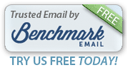|
QUICK LINKS FOR ONLINE ORDERS
|
____________________
|
|
Some Tips For Creative Cropping
Many good photographs can be made even better with a little selective cropping.
Yet, when we speak to photographers we find that a lot of people aren't 100% sure about how go about cropping their digital images. So, they don't bother cropping.
I'd like to show you easy ways...without the need for Photoshop...to use our online programs to crop your pictures.
Try these simple tips and you'll see how easy it is to improve your pictures.
Dale
________________________________
|
Professional & Advanced Amateur Photographers Often Use Our ROES (Remote Order Entry System) Software
ROES software is designed to make it very easy for pros and computer-savvy amateurs to precisely crop their pictures.
But, ROES is a bit more complicated to explain and would make this newsletter too long.
So, please click here if you would like to read an article on how to crop in ROES.
Would you like to see how ROES works? Please feel free to download our complimentary ROES software by clicking here. Then, click here for a step-by-step instructions on how to use ROES.
_________________________________
|
Producing perfect enlargements...as we do every day in our laboratory...isn't easy.
Here's why we're able to consistently give you the pro quality you deserve:
- Every one of your pictures is individually color corrected by a top technician.
- We print on Kodak professional papers; not the light-weight, consumer-grade papers used by retail stores & other online sites.
- Your prints show richer, more true-to-life color.
- 100 year archival life
- State-of-the-art laser printing systems assure deeper blacks and brighter whites.
Trust our caring technicians to make your prints as good as they can be. We'll treat your pictures as we would treat our own.
You snap the pictures ... we'll do the rest!
Best wishes,
Dale
Dale Farkas
President, iPrints.com & iPrintsPro.com
(Online services of Dale Laboratories)
Questions? Call (800) 327-1776. We're here to help!
_________________________________
*All orders must be submitted online on iPrints.com or iPrintsPro.com. The 20% discount excludes postage, album pages, complete photo albums, gallery blocks, mounting and other finishing services.
Please forward this newsletter to friends who you feel would benefit from its tips!
|
|