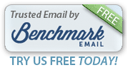|
|
Dear ,
We've improved our ROES (Remote Order Entry System) with a lot of great new features:
- New products such as
Kodak Canvas paper (ideal for portrait photography.)
- Weekly sales & discounts with a link directly to our
Facebook page for coupon codes.
- Free shipping on orders over $39 (with low costs for smaller orders.)
Our
free ROES software is a fast, efficient way to select and order from thousands of professional photo products.
Today, I'd like to give you a few tips on how to customize
ROES to make ordering even easier.
Please spend a few minutes trying out the program.
(There’s no need to place an actual order unless you want to.) You’re going to like what you see!
Dale
________________________________
|
Tip #1: Go Directly To The Product You Want From Our Front Page
ROES is organized by catalogs.
- Within each catalog are product groups, organized to make your ordering easier.
- The fastest way to get to the right catalog is to simply click on its image on our front splash screen.
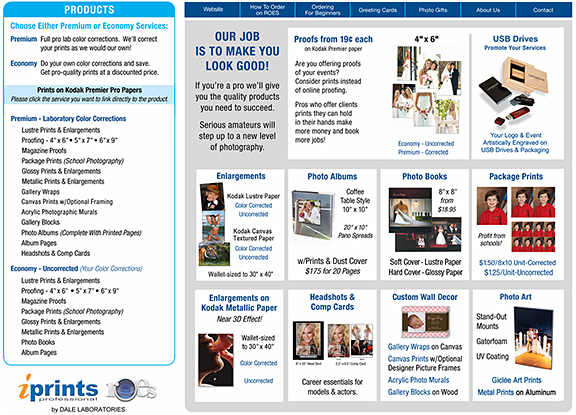 |
Click On Any Link In A Graphics Box To Select Your Product
and Place Your Order |
Tip #2: Lay Out the Editing Window Your Way
The editing window's default layout will display your images running along the bottom of the window. This is the same "look" you'll see in
Lightroom. Many pros prefer this layout.
But, if you're selecting from a lot of pictures you may want to view your images along the right side of the window.
You can change the layout of the editing window by clicking an icon you'll find in the select images and add options quadrants.
- The arrow may point in different directions. But, clicking this icon will reconfigure your screen.
- Try a few variations to see the layout you like best. You can always return to your original screen.
Suggestion: It's easy to rearrange your pictures in select images by just clicking & dragging each image. This feature can come in handy, particularly for photo albums and books.
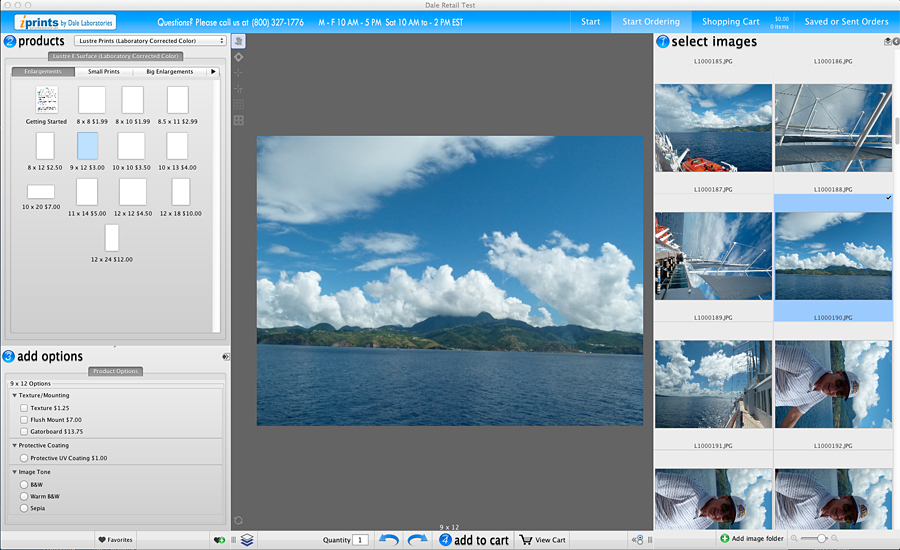 |
| This is my favorite screen layout. It allows me to see & sort my images more easily. |
Tip #3: Follow This Sequence For A Really Smooth Work Flow
Ordering is as easy as 1, 2, 3:
- Select an image folder that you've stored on your hard drive. Your pictures will open as thumbnails on the right
(or across the bottom.)
-
Tip #1: The Easiest Way to Import Images Create an empty ordering folder on your computer's desktop. Copy just the images for each individual order into that folder. When you select this folder in ROES it will import all your pictures with a single click.
-
Tip #2: Do not try to import images directly from Dropbox or other Cloud storage into ROES. Doing so may cause your order to error out. Instead, download & copy images from the Cloud into our recommended desktop ordering folder. When you browse & select that folder in ROES all your images will appear.
-
Tip #3: You can click-and-drag any photo in ROES' select images window to sequence your photos.
- Choose from our products.
- Products
(i.e. print sizes) are set up as sized templates.
- Click on any template to open it in the center editing window.
- Then, double-click on your image or drag it into the editing window and you'll see your picture appear.
- Add Options by checking boxes.
- Every product has its own, unique option set. Use Options to enhance your photograph.
- Request upgrades such as mounting or texturing. Or...convert images to B&W or sepia.
- Our options make even complex products easy to order in real time.
________________________________
Tip #4: Take Advantage of Our Designs & Professional Photo Products
ROES lets you order unique and profitableitems in minutes. Just choose from hundreds of products, drag-and-drop images into our templates and select enhancement options
.
 |
An Example of How ROES Tools Work: Uncropped original image.
Note that the water line is not level. |
 |
| Cropped and leveled in ROES in under a minute. |
To crop or rotate just click inside the image you’re editing. A set of easy-to-use tools will appear at the bottom of your image.
Go to the Design Your Own tab in products for more complex adjustments and/or to include multiple images or type. The vertical tools in the editing window will become active, giving you even more control.
- Clicking the Tools tab in options will give you access to additional design tools.
_______________________________
Tip #5: What To Do If ROES Gets Quirky
All complex computer programs will occasionally get "mixed up."
Here are two steps you can take to get ROES back to working at 100%:
- Clear the caches.
- On the bottom right of the Start screen you'll see a carrot followed by Diagnostic Tool. Click on the carrot to open the drop-down menu.
- Click Clear Caches.
- Select Clear Both Caches and click OK.
- Open ROES again and see if your problem has disappeared.
If clearing the caches doesn't work:
- Use our new ROES download system that bypasses Java.
-
Why? Constant security updates in Java can create issues in ROES.
- Our new ROES eliminates the need to use Java.
- Visit http://www.iprintspro.com/startingroes.php and follow the simple instructions.
Still have issues? Call our Customer Service team at (800) 327-1776.
We're here to help!
____________________________
Save Time On Every Order
ROES is a desktop program that works directly on your computer. So, you don't have to wait while your pictures are being individually uploaded to a remote server.
- Start working on your pictures immediately.
- On-screen changes are instantaneous.
- It's only when your order is totally complete that an upload to our laboratory is required.
- The order upload process, when you've completed your order, is fast and automatic.
(With your job done you can take a short break while ROES does all the work!)
________________________________
|
|
The Bottom Line on ROES
ROES gives you a better user interface that makes your ordering process easier.
We offer pro quality printing and lab services to professional photographers & computer-savvy amateurs.
The best program in the world won't give you better pictures without a caring lab doing the printing.
Why our clients benefit when they use our services:
- Pros see their businesses and profits grow.
- Serious amateurs attain a level of quality they never experienced before.
Click here to start our ROES program on your PC or Mac.
It’s free to our customers!
________________________________
|
Once you see how great this program is ... and the prints we'll make for you ... you'll be happy you gave ROES a try.
You snap the pictures ... we'll do the rest!
Best wishes,
Dale
Dale Farkas
President,
iPrints.com &
iPrintsPro.com
(Online services of Dale Laboratories)
Questions? Call (800) 327-1776. We're here to help!
_________________________________
If you've been comfortable using our consumer site at
iPrints.com instead of iPrintsPro.com to place your orders there is no reason not to continue using it. You can also use
iPrints.com for small orders that don't meet our $7 ROES minimum.
Are You Shooting Pictures on a Cell Phone?
Check out our new iPrints app for iPhones and Androids. You'll get ROES quality prints right from your smart phone. Visit the Apple App Store and do a search for iPrints. If you have an Android go to Google Play. Search for dale labs. Then, download iPrints. Get up to 101 free prints with the keyword FreeGlossyPrints.
Visit our Facebook to learn about our "Sale of the Week" unpublished offers.
|
|