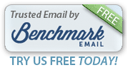|
|
|
System Messages
-Benefits & Tips- |
|
|
How many times has a message popped-up on the screen, and you wish you had written it down so you could ask Support about the message? No problem!
The benefits of a cloud-based system inclues tracking of logins/activity, as well as the ability to see the system messages that pop-up during the course of entry at
any time -- and the added feature of being able to email TownHall Software's Support
within the Marge system! Here's how: |
|
|
Click on the System Utilities tab, then the Auditingsub-tab. This will reveal 2 blocks, or buttons:
- View the Message Log
- View the Activity Log
|
|
|
|
We'll start with the Activity Log. When this button is pushed, you'll see the screen above. It gives a list of which user initiated which activity from which computer. On the right pane, you'll see additional detail regarding that activity. |
|
|
|
This is useful especially if there is more than one user in the Marge system, and we may need to determine a support issue and what happened. It's just a great tool for support and accountability for a municipality. |
|
|
The Message Log will show all of the pop-up messages from the Marge system. These messages can be a routine message,a warning or simply a notification.
On the right pane - it will show the action you were doing when the message popped up, along with additional details.
If you click on the View as a Pop-up message button, you'll see the message as you did originally. This is helpful to determine if this was the message you actually saw, or if it was actually a different one. |
|
|
|
After viewing the message, simply click the OK button on the message itself (or other affirmative action) and you will return to the Message Log window.
If that's all you needed, you can simply exit the window. However, if this message is something for which you wish to notify Support, then click on the View the Message button on the bottom of the window: |
|
|
|
You will see the Message Form pop up showing more information. Now click on the 2nd tab Send Email at the top of the window: |
|
|
|
Notice the Note on the left side. It gives you some direction on editing and sending the email.
All support staff, as well as our Developer, receives this email and typically will respond within the hour (if during regular business hours; and within the day outside of regular business hours). |
|
|
|
|
You can always send a regular email to
support@townhallinc.com, of course!
We know you must be super busy with the election an the budget meetings! We wish you the best of luck and hope you get a day of rest soon!
We want to let you know we truly appreciate your role in your municipality and hope the Tuesday Tips help to understand your accounting activities in the Marge program. Feel free to email us to suggest other Tips you would like to see in the future! |
|
|
|
|
 |
|
|
|
|
|
|
 |
|
|
|
|